To Start OpenBuildings Speedikon in a Particular Mode
You can use a command line argument when starting the product to run it in a particular mode.
- If OpenBuildings Speedikon is running, exit.
-
From the Windows Start button, choose
Run.
The Run dialog opens.
-
Click the
Browse button.
The Browse dialog opens.
- Navigate to the location of the executable file (<product_name>.exe), select it, and click Open.
-
If you want to open a file with the default setup, in the Open
text field of the Run dialog, after the path and executable file name, type a
space followed by a command line argument.
For example, if this is the location of the executable file, C:\Program Files\Bentley\<product name> <version_number>\<product name>\<product name>.exe and if you want to restore the default settings, you would key in the following in the Open text box: C:\Program Files\Bentley\<product name> <version_number>\<product name>\<product name>.exe -RestoreDefaults.
-
Click
OK.